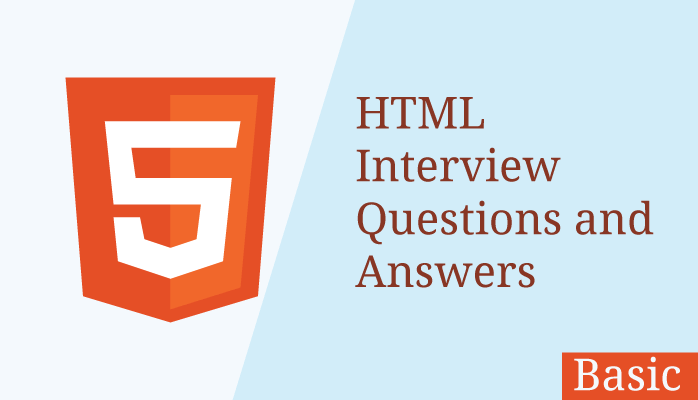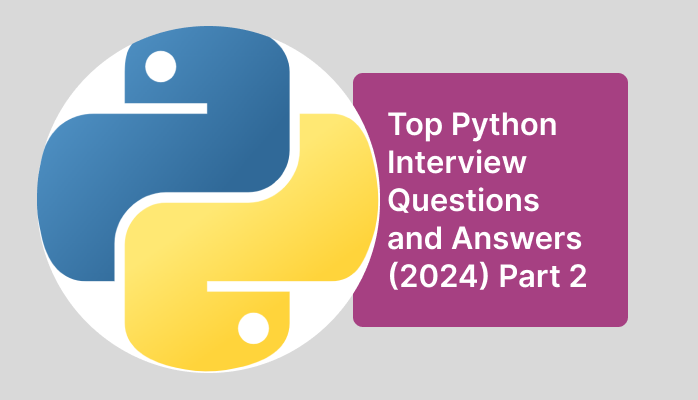When preparing for an interview on Bootstrap, especially for a candidate with experience, the questions may range from basic to advanced topics. The goal is often to assess both the depth of understanding and practical experience with Bootstrap. Here are some potential interview questions:
Basic Questions
- What is Bootstrap, and why is it used in web development?
- Explain the grid system in Bootstrap. How does it work?
- How does Bootstrap’s responsive design work? Can you provide an example?
- What are the differences between
container,container-fluid, andcontainer-{breakpoint}in Bootstrap? - How would you customize Bootstrap’s default styling for a project?
Intermediate Questions
- Can you explain how Bootstrap’s utility classes work and provide examples of how they can be used?
- Describe how to use Bootstrap’s modal component. How can you customize its behavior?
- What are the advantages of using Bootstrap over custom CSS or other frameworks?
- How do you handle browser compatibility issues in Bootstrap?
- Explain how to use Bootstrap’s form components. How would you customize a form’s appearance using Bootstrap?
Advanced Questions
- How would you optimize a Bootstrap-based website for performance?
- Can you discuss a situation where you had to override Bootstrap’s default styles and why you chose that approach?
- Explain the concept of “Reboot” in Bootstrap. Why is it important?
- Have you used Bootstrap with a JavaScript framework like React or Angular? How did you integrate them?
- What are some common pitfalls when using Bootstrap in a large-scale application, and how can they be mitigated?
Practical/Scenario-Based Questions
- Given a design, how would you implement it using Bootstrap? Walk through your process.
- You need to create a complex layout with a mix of responsive and fixed elements. How would you approach this using Bootstrap?
- How do you handle accessibility when using Bootstrap components?
- Can you describe a project where Bootstrap significantly sped up your development process? What challenges did you encounter?
- How do you keep your Bootstrap-based project up-to-date with the latest version of the framework?
Certainly! Let’s go through the questions one by one, providing detailed answers for each.
Basic Questions
- What is Bootstrap, and why is it used in web development? Answer: Bootstrap is a popular open-source front-end framework for developing responsive and mobile-first websites. It provides a collection of CSS and JavaScript components like navigation bars, forms, buttons, and carousels, which help developers quickly create a consistent and professional-looking user interface. Bootstrap is used because it significantly speeds up the development process, offers a responsive grid system, and includes built-in cross-browser compatibility.
- Explain the grid system in Bootstrap. How does it work? Answer: Bootstrap’s grid system is a responsive layout structure that uses a series of containers, rows, and columns to align and organize content. The system is based on a 12-column layout. By assigning specific classes to elements, developers can control the width of columns at different screen sizes using breakpoints (
xs,sm,md,lg,xl, andxxl). The grid system ensures that the layout adapts to the screen size, providing a flexible and responsive design. For example,col-md-4means the column will take up four out of twelve columns at themd(medium) breakpoint. - How does Bootstrap’s responsive design work? Can you provide an example? Answer: Bootstrap’s responsive design works through its use of a fluid grid system and media queries. The grid system allows developers to specify how elements should behave across different screen sizes by using classes with breakpoints. For example, using
col-sm-6 col-md-4 col-lg-3on a column means that the column will take up half the width of the container on small screens, one-third on medium screens, and one-fourth on large screens. Additionally, Bootstrap includes responsive utility classes that allow elements to show or hide depending on the screen size (d-none,d-sm-block, etc.). - What are the differences between
container,container-fluid, andcontainer-{breakpoint}in Bootstrap? Answer:
container: A fixed-width container that changes its width at various breakpoints (based on screen size) to accommodate the content. It provides a central column layout with padding on both sides.container-fluid: A full-width container that spans the entire width of the viewport. It is useful for creating layouts that need to stretch across the entire screen.container-{breakpoint}: A responsive container that is fixed-width up to a specified breakpoint and becomes fluid (full-width) beyond that. For example,container-mdwill have a fixed width until the medium breakpoint (md) and will become fluid on larger screens.
- How would you customize Bootstrap’s default styling for a project? Answer: Customizing Bootstrap can be done in several ways:
- Overriding CSS: You can write custom CSS that overrides Bootstrap’s default styles. This is done by writing your styles after the Bootstrap CSS import.
- Using SASS Variables: Bootstrap’s source code includes SASS variables that control many aspects of the framework’s styling, such as colors, spacing, and typography. By modifying these variables and recompiling the SASS, you can create a custom Bootstrap theme.
- Custom CSS and JS: For more extensive changes, you can write custom CSS and JavaScript to extend or override Bootstrap’s components and behavior.
Intermediate Questions
- Can you explain how Bootstrap’s utility classes work and provide examples of how they can be used? Answer: Bootstrap’s utility classes are helper classes that allow for quick styling of elements without the need for custom CSS. These classes cover a wide range of styles, including spacing, colors, display properties, and more. For example:
mt-3: Adds a top margin of size 3 to an element.text-center: Centers the text within an element.d-flex: Appliesdisplay: flexto an element, allowing the use of flexbox layout properties.bg-primary: Applies the primary theme color background to an element.
These classes help streamline the styling process and make it easy to implement responsive design patterns.
- Describe how to use Bootstrap’s modal component. How can you customize its behavior? Answer: Bootstrap’s modal component is a dialog box/popup window that is displayed on top of the current page. It is typically used for alerts, forms, or any content that needs user attention. To use a modal, you include a button or link with
data-toggle="modal"anddata-target="#myModal", where#myModalis the ID of the modal you want to open. The modal itself is structured with a specific HTML structure including amodal-dialogandmodal-content. To customize its behavior:
- JavaScript Options: You can pass options like
backdropandkeyboardto control the modal’s behavior, such as whether it can be closed by clicking outside of it or pressing the escape key. - Events: Bootstrap provides modal events (e.g.,
show.bs.modal,shown.bs.modal) that can be hooked into for custom behavior, like loading data dynamically when the modal opens. - Custom Styling: You can override modal styles by adding custom CSS to style the modal’s elements, like changing the size, background, or animations.
- What are the advantages of using Bootstrap over custom CSS or other frameworks? Answer: Advantages of using Bootstrap include:
- Rapid Development: Pre-built components and utilities allow for faster development and prototyping.
- Consistency: Provides a consistent design language and component set, ensuring a cohesive look and feel across different parts of an application.
- Responsiveness: Built-in responsive design ensures that applications look good on a wide range of devices without extra effort.
- Cross-Browser Compatibility: Bootstrap handles many browser inconsistencies, providing a more consistent user experience.
- Community and Documentation: Extensive documentation and a large community provide ample resources for troubleshooting and learning.
- How do you handle browser compatibility issues in Bootstrap? Answer: While Bootstrap is designed to be compatible across most modern browsers, occasional issues may arise. To handle these:
- Use Vendor Prefixes: Ensure that CSS properties with experimental or vendor-prefixed versions are handled properly, either through Bootstrap’s own code or custom CSS.
- Graceful Degradation: Ensure that the application still provides a functional experience even if some features are not fully supported in older browsers.
- Polyfills: Use polyfills to provide support for newer JavaScript features in older browsers.
- Testing: Regularly test the application in different browsers and devices to identify and address compatibility issues.
- Explain how to use Bootstrap’s form components. How would you customize a form’s appearance using Bootstrap?Answer: Bootstrap provides a wide range of form components, including input fields, checkboxes, radio buttons, and more. These components come with default styling and structure. For example, a basic form input can be created using the
.form-controlclass on aninputelement. Forms can be styled using layout classes like.form-inline,.form-horizontal, and.form-group. To customize a form’s appearance:- CSS Overrides: Override default Bootstrap styles by writing custom CSS targeting specific form elements.
- Custom SASS Variables: Modify Bootstrap’s SASS variables to change colors, spacings, and other properties across all forms.
- Custom Components: Create custom form components by extending Bootstrap’s base styles, adding unique classes, and styling them as needed.
Advanced Questions
- How would you optimize a Bootstrap-based website for performance?Answer: To optimize a Bootstrap-based website:
- Minimize and Concatenate Files: Minify CSS and JavaScript files, and concatenate them to reduce HTTP requests.
- Remove Unused CSS: Use tools like PurgeCSS to remove unused Bootstrap CSS classes to reduce file size.
- Lazy Load Images: Defer loading of images that are not immediately visible to reduce initial page load time.
- CDN Usage: Use a Content Delivery Network (CDN) to serve Bootstrap files, leveraging caching and reducing load times.
- Optimize Assets: Compress images and use modern formats (like WebP) for better performance.
- Asynchronous Loading: Load JavaScript files asynchronously to prevent them from blocking page rendering.
- Can you discuss a situation where you had to override Bootstrap’s default styles and why you chose that approach? Answer: Overriding Bootstrap’s default styles is often necessary when the design requirements of a project do not align with Bootstrap’s standard styling. For example, if a brand’s design guidelines specify specific colors, fonts, or button styles that differ from Bootstrap’s defaults, custom CSS or SASS modifications are required. In one scenario, I had to create a corporate dashboard with a unique color scheme and typography that did not match Bootstrap’s standard theme. I chose to override Bootstrap styles using custom SASS variables and additional CSS to ensure brand consistency while still leveraging Bootstrap’s responsive grid and components.
- Explain the concept of “Reboot” in Bootstrap. Why is it important? Answer: “Reboot” in Bootstrap is a set of CSS rules that reset and normalize default browser styles. It is an evolution of the traditional CSS reset, providing a more consistent baseline across different browsers. Reboot handles things like setting a standard box-sizing model, removing default margins, and standardizing typography. It is important because it helps ensure consistency across different browsers and devices, making it easier to build predictable and uniform designs.
- Have you used Bootstrap with a JavaScript framework like React or Angular? How did you integrate them? Answer: Yes, integrating Bootstrap with JavaScript frameworks like React or Angular involves using either the traditional Bootstrap CSS and JavaScript or utilizing Bootstrap components specifically designed for the framework. For instance:
- React: Libraries like
react-bootstrapprovide Bootstrap components as React components, allowing for a seamless integration that takes advantage of React’s component-based architecture. For example, using<Button variant="primary">instead of<button class="btn btn-primary">. - Angular: Libraries like
ng-bootstrapoffer native Angular directives and components, allowing developers to use Bootstrap’s design language within Angular’s framework.
- React: Libraries like
- What are some common pitfalls when using Bootstrap in a large-scale application, and how can they be mitigated?Answer: Common pitfalls include:
- Overuse of Utility Classes: Relying too heavily on utility classes can lead to bloated HTML and difficulties in maintaining consistent styling. This can be mitigated by using a mix of custom classes and utility classes judiciously.
- CSS Bloat: Including the entire Bootstrap library can result in unnecessary CSS. Mitigation involves customizing the Bootstrap build to include only the necessary components or using tools like PurgeCSS.
- Lack of Customization: Relying solely on Bootstrap’s default styles can result in a generic look and feel. This can be avoided by customizing styles to fit the brand’s design guidelines.
- Conflicts with Custom Styles: Custom CSS can sometimes conflict with Bootstrap’s styles. Using a structured approach to CSS, such as BEM (Block Element Modifier) naming conventions, can help prevent these conflicts.
- Accessibility Issues: While Bootstrap provides some accessibility features, it’s important to ensure that all customizations and components are fully accessible. Regular accessibility testing and adherence to best practices can help mitigate this.
Practical/Scenario-Based Questions
- Given a design, how would you implement it using Bootstrap? Walk through your process.Answer: Implementing a design using Bootstrap involves the following steps:
- Analyze the Design: Break down the design into its basic components and layout structure. Identify elements that correspond to Bootstrap components (e.g., buttons, modals, forms).
- Set Up the Grid: Use Bootstrap’s grid system to create the layout. Define rows and columns based on the design’s layout specifications.
- Apply Bootstrap Components: Replace design elements with Bootstrap components where appropriate, such as using a Navbar component for navigation or Card components for content blocks.
- Customize Styles: Implement custom styles to match the design’s unique aesthetics. This may involve overriding Bootstrap’s default variables or writing additional CSS.
- Responsive Adjustments: Ensure the design is responsive by using Bootstrap’s responsive utility classes and testing at various breakpoints.
- Testing and Iteration: Test the implementation across different browsers and devices, and make necessary adjustments to ensure design fidelity and usability.
- You need to create a complex layout with a mix of responsive and fixed elements. How would you approach this using Bootstrap?Answer: To create a complex layout with a mix of responsive and fixed elements:
- Define the Grid Structure: Use Bootstrap’s grid system to define the overall structure, with rows and columns determining the layout of responsive elements.
- Fixed Elements: For fixed-width elements, use custom CSS to set specific widths and positions. This can be done by applying classes or inline styles to elements within the grid.
- Mixing Responsiveness and Fixed Elements: Utilize Bootstrap’s responsive utility classes to control the visibility and behavior of elements at different breakpoints. For example, use
d-none d-md-blockto hide an element on small screens and show it on medium and larger screens. - Custom Breakpoints: If Bootstrap’s default breakpoints do not suffice, customize them by modifying the SASS variables to define new breakpoints that match the layout requirements.
- Testing and Fine-Tuning: Test the layout on various devices and screen sizes to ensure that both responsive and fixed elements work together harmoniously.
- How do you handle accessibility when using Bootstrap components?Answer: Ensuring accessibility involves:
- Semantic HTML: Use semantic HTML elements (e.g.,
<button>,<nav>,<header>) to provide meaningful structure to the content. - ARIA Attributes: Add ARIA (Accessible Rich Internet Applications) attributes to components that require additional context for screen readers, such as
aria-labelledbyandaria-hidden. - Keyboard Navigation: Ensure that all interactive elements are accessible via keyboard navigation. Use proper focus management, especially for modals and dropdowns.
- Color Contrast: Check the color contrast ratio to ensure that text is readable against the background. Bootstrap’s default color palette generally adheres to accessibility standards, but custom colors should be tested.
- Testing Tools: Use tools like Lighthouse, axe, or WAVE to identify and fix accessibility issues in the application.
- Semantic HTML: Use semantic HTML elements (e.g.,
- Can you describe a project where Bootstrap significantly sped up your development process? What challenges did you encounter?Answer: In a recent project, I used Bootstrap to quickly prototype a dashboard for a client. The pre-built components like navigation bars, cards, and form controls allowed me to focus on functionality rather than UI implementation, reducing the time to deliver the initial prototype. Challenges included:
- Customization Needs: The client required a unique visual identity, which meant extensive customization of Bootstrap’s default styles. This involved overriding CSS and using custom SASS variables.
- Performance Optimization: The initial build included unnecessary Bootstrap components, leading to larger-than-needed CSS files. We optimized by removing unused components and using a custom build.
- Accessibility: Ensuring that all components were accessible required additional effort, especially in customizing form controls and interactive elements.
- How do you keep your Bootstrap-based project up-to-date with the latest version of the framework?Answer: To keep a Bootstrap-based project up-to-date:
- Monitor Bootstrap Releases: Regularly check for new versions of Bootstrap and review the release notes for breaking changes and new features.
- Dependency Management: Use a package manager like npm or Yarn to manage Bootstrap dependencies, making it easier to update the framework version.
- Testing and Refactoring: After updating Bootstrap, thoroughly test the application for any issues caused by changes in the framework. Refactor custom code as needed to accommodate updates.
- Version Control: Use version control (e.g., Git) to manage changes and roll back if necessary. This is crucial when updating dependencies to ensure a smooth transition.
- Community and Documentation: Stay engaged with the Bootstrap community and review documentation for best practices and tips on integrating new features.
These answers cover a broad range of Bootstrap Interview related topics, from fundamental concepts to advanced customization and practical usage scenarios. They should provide a comprehensive understanding of how to effectively use and implement Bootstrap in various web development projects.
You May Also Read:
How to develop web application for HTML, CSS minify?
HTML Interview Questions and Answers (2024) – Basic Level
Top Python Interview Questions and Answers (2024) Part 2
Top Python Interview Questions and Answers (2024) Part 1